Intro - k3s on hcloud

Recently, I found myself wanting to learn more about kubernetes, as well as spending some time on both running and managing a cluster of my own.
Renting a cluster from cloud providers like Azure, GCP and AWS, is straightforward but then I’d have cough up a lot of money for little compute. Additionally, I wouldn’t really be managing the servers or nodes if I went with a managed solution.
Let’s be honest… setting it up yourself is part of the fun.
(Note: Google does have a very limited free-tier)
Therefore I got searching for a cheap cloud provider, offering mostly raw VM’s. Additionally the provider should have a terraform provider, as I like to automate infrastructure provisioning, if the provider also has datacenters relatively close to me, it would be even better.
With the above in mind, I landed on Hetzner Cloud (referral link for some free bucks).
- They offer VM’s with 2 CPU’s, 4 GB RAM at less than 5 euros a month.
- Have a well-documentend terraform provider
- Have datacenters in Germany, Helsinki and USA
- As I’m living in Belgium, the datacenter in Germany will do fine
For the kubernetes ,distribution or flavor, I went with k3s, the reason being that k3s is minimalistic, it is easy to set up while still being scalable/configurable + is known to work well with ARM servers (which I’m using).
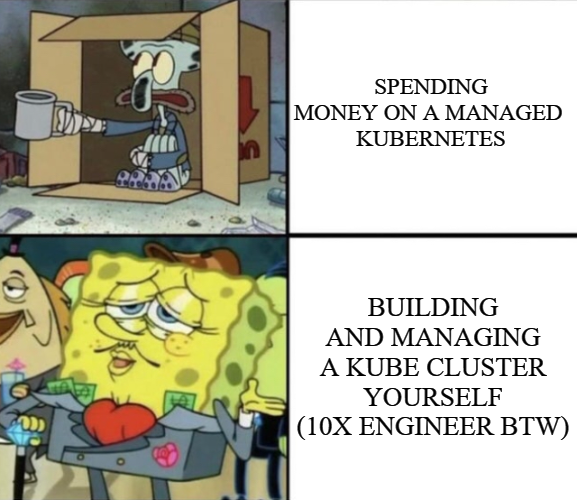
Terraform resource provisioning
With the 2 choices out of the way, it’s time set up the infrastructure resources. For this we can leverage Terraform to do the heavy lifting / provisioning for us.
If you just want the terraform code, you can check it out here on my GitHub.
Note: this repository could contain more than is required for a simple k3s setup, as it manages all of my running Hetzner resources. (With some reasonable exceptions)
Setting up the network
By default when you create Virtual Machines in Hetzner, you can assign public IP addresses, which we will still use. Nevertheless, for inter-node or inter-app communication we want to remain within an internal network.
For this reason, we create a main network with 1 subnet dedicated to k3s nodes.
# vpc.tf
resource "hcloud_network" "main" {
ip_range = "10.0.0.0/16"
name = "main-${terraform.workspace}"
labels = {
"Environment" = "${terraform.workspace}"
}
}
resource "hcloud_network_subnet" "k3s" {
ip_range = "10.0.1.0/24"
network_id = hcloud_network.main.id
network_zone = "eu-central"
type = "cloud"
}
Provisioning servers
Now that we have a network, we can start by adding some k3s server nodes to it:
resource "hcloud_server" "k3s_server" {
count = local.k3s_server_count
name = "server${count.index}.k3s.${terraform.workspace}.hc.vincentbockaert.xyz"
server_type = "cax11"
image = "debian-12"
datacenter = "nbg1-dc3"
user_data = data.template_cloudinit_config.k3s_server[count.index].rendered
labels = {
"Environment" = terraform.workspace
"Arch" = "ARM64"
"NodeNumber" = count.index
"k3s" = "server" # used for applying firewall rules
}
ssh_keys = [
hcloud_ssh_key.this.id
]
public_net {
ipv4_enabled = true
ipv6_enabled = true
}
}
resource "hcloud_server" "k3s_agent" {
count = local.k3s_agent_count
name = "agent${count.index}.k3s.${terraform.workspace}.hc.vincentbockaert.xyz"
server_type = "cax11"
image = "debian-12"
datacenter = "nbg1-dc3"
user_data = data.template_cloudinit_config.k3s_agent[count.index].rendered
labels = {
"Environment" = terraform.workspace
"Arch" = "ARM64"
"NodeNumber" = count.index
"k3s" = "agent" # used for applying firewall rules
}
ssh_keys = [
hcloud_ssh_key.this.id
]
public_net {
ipv4_enabled = true
ipv6_enabled = true
}
}
resource "hcloud_ssh_key" "this" {
name = "default"
public_key = var.defaultSSHPublicKey
}
Some explanation for the above code, it essentially defines 3 resources
- 1 hcloud_server for k3s server nodes (think of them as management nodes for kubernetes)
- multiple instances are made using the
countoperator.
- multiple instances are made using the
- 1 hcloud_server for k3s agent nodes (dedicated k3s nodes, only able run workloads, does not have a management api)
- multiple instances can be made using the
countoperator, or none as server nodes can also run workloads, thus one might not need agent nodes when at small scale
- multiple instances can be made using the
- 1 ssh key which is added to the servers on boot
For the server configuration:
- enabling ipv4/ipv6 as needed since NAT gateways, like in aws, don’t exist in Hetzner
- I still recommend enabling IPv4, despite the extra cost, as otherwise you can’t pull images from DockerHub, can’t clone from GitHub, etc.
- a cloud-init file is passed to
user_datato set up- a dedicated sudo user
- block root over ssh
- and configure CA Signed Trusted Host SSH keys, see more info here
- some labels are added identifying their use for “k3s”, which is used in the firewall resource to know on which servers to apply the rules to
As mentioned, the count operator is used to specify how many servers we want, which is passed along using a locals block
locals {
k3s_server_count = 3
k3s_agent_count = 0
}
The servers are almost ready to be created, but we can’t forget to attach them to the internal network:
resource "hcloud_server_network" "k3s_agent_subnet_attachment" {
count = local.k3s_agent_count
server_id = hcloud_server.k3s_agent[count.index].id
subnet_id = hcloud_network_subnet.k3s.id
}
resource "hcloud_server_network" "k3s_server_subnet_attachment" {
count = local.k3s_server_count
server_id = hcloud_server.k3s_server[count.index].id
subnet_id = hcloud_network_subnet.k3s.id
}
And of course a basic firewall should be applied, in this case simply allowing ssh connections from anywhere (though I highly recommend limiting this).
resource "hcloud_firewall" "k3s" {
name = "k3s nodes inbound"
// ssh from anywhere
rule {
direction = "in"
protocol = "tcp"
port = "22"
source_ips = [
"0.0.0.0/0",
"::/0"
]
}
apply_to {
# https://docs.hetzner.cloud/#label-selector
label_selector = "k3s"
}
}
For internal networking, there is no possibility to put a hcloud_firewall to use on internal networking, they only serve a purpose for public networking. Thus, all (internal) traffic between servers on the same network is allowed.
Additionally, you can use some niceties when applying this terraform code, to output the IP address information:
output "server_names" {
value = concat(
[for node in hcloud_server.k3s_server : "${node.name} ==> AAA ==> ${node.ipv6_address}"],
[for node in hcloud_server.k3s_server : "${node.name} ==> A ==> ${node.ipv4_address}"],
[for node in hcloud_server.k3s_agent : "${node.name} ==> AAA ==> ${node.ipv6_address}"],
[for node in hcloud_server.k3s_agent : "${node.name} ==> A ==> ${node.ipv4_address}"]
)
}
Provisioning k3s onto the servers
With the servers created, we can begin deploying k3s onto them. Luckily for us, the k3s team has an excellent script to install k3s which after installation can still be modified, started/stopped using the installed systemd configuration.
For now, connecting to the first node, we run the initialization with the parameters:
--cluster-init- only needed once to of course initialize a cluster
--disable-cloud-controller- as we will deploy a custom cloud controller in order to use Hetzner Cloud Load Balancers from within the cluster
--flannel-iface- rkube networking will happen using Flannel on the existing hcloud network, thus we requires the interface name attached to this internal network
--kubelet-arg="cloud-provider=external"- needed in order to use the Hetzner Cloud Load Balancer later on
--secrets-encryption- to ensure encryption at rest of kubernetes secrets using AES-CBC
--disable=traefik- by default k3s deploys with traefik as Ingress Controller, I much prefer rolling our own version of Traefik/Nginx Ingress/etc
--tls-san='server0.k3s.prod.hc.vincentbockaert.xyz'- adds SubjectAlternativeNames to the certificate of the k3s master api endpoint, needed if you want to call the api over these DNS names, i.e. with
kubectl
- adds SubjectAlternativeNames to the certificate of the k3s master api endpoint, needed if you want to call the api over these DNS names, i.e. with
--token='SECRET_HERE'- a secure token which nodes can use to join your cluster, so be sure to never leak it
curl -sfL https://get.k3s.io | sh -s - server \
--cluster-init \
--disable-cloud-controller \
--node-name="$(hostname -f)" \
--flannel-iface=enp7s0 \
--kubelet-arg="cloud-provider=external" \
--secrets-encryption \
--disable=traefik \
--tls-san='server0.k3s.prod.hc.vincentbockaert.xyz' \
--tls-san='server1.k3s.prod.hc.vincentbockaert.xyz' \
--tls-san='server2.k3s.prod.hc.vincentbockaert.xyz' \
--tls-san='master.k3s.prod.hc.vincentbockaert.xyz' \
--token='SECRET_HERE'
Next up, you’ll want to have the other 2 servers join the cluster as well using this slightly different snippet on them:
curl -sfL https://get.k3s.io | sh -s - server \
--server https://PRIVATE_IP_OF_FIRST_SERVER_NODE:6443 \
--disable-cloud-controller \
--node-name="$(hostname -f)" \
--flannel-iface=enp7s0 \
--kubelet-arg="cloud-provider=external" \
--secrets-encryption \
--disable=traefik \
--tls-san='server0.k3s.prod.hc.vincentbockaert.xyz' \
--tls-san='server1.k3s.prod.hc.vincentbockaert.xyz' \
--tls-san='server2.k3s.prod.hc.vincentbockaert.xyz' \
--tls-san='master.k3s.prod.hc.vincentbockaert.xyz' \
--token='SERVER_HERE'
Lastly, once done, we can verify the nodes are communicating properly using the following:
sudo kubectl get nodes
# to fetch a starting kubeconfig:
sudo cat /etc/rancher/k3s/k3s.yaml
If you want to, you can copy the k3s.yaml file to your local machine and continue using it from there (slightly modifying it first to point to your DNS name).
Your ~/.kube/config would then look similar to the following:
apiVersion: v1
clusters:
- cluster:
certificate-authority-data: blahblah
server: https://server0.k3s.prod.hc.vincentbockaert.xyz:6443
name: default
contexts:
- context:
cluster: default
user: default
name: default
current-context: default
kind: Config
preferences: {}
users:
- name: default
user:
client-certificate-data: blahblah
client-key-data: blahblah
Integrating cluster with Hetzner Cloud
With the working cluster, we can get started on enabling integration with the native Hetzner Cloud resources, to get close to a managed solution. This is enabled by using 2 amazing helm charts provided by Hetzner, though oddly, not really advertised:
The former comes with the following features (description taken straight from the their GitHub repo):
- Node
- Updates your
Nodeobjects with information about the server from the Cloud & Robot API. - Instance Type, Location, Datacenter, Server ID, IPs.
- Updates your
- Node Lifecycle:
- Cleans up stale
Nodeobjects when the server is deleted in the API.
- Cleans up stale
- Routes (if enabled):
- Routes traffic to the pods through Hetzner Cloud Networks. Removes one layer of indirection in CNIs that support this.
- In other words, IP assignments are coming from the Hetzner network :)
- Load Balancer:
- Watches Services with
type: LoadBalancerand creates Hetzner Cloud Load Balancers for them, adds Kubernetes Nodes as targets for the Load Balancer.
- Watches Services with
While the latter, hcloud-csi, is a Container Storage Interface driver enabling the use of ReadWriteOnce volumes, i.e. we can use Kubernetes PVC with Hetzner Cloud Volumes as the backing storage.
Luckily for us, Hetzner Cloud has provided 2 excellent helm charts to implement this kind of integration for us.
However, to establish communication with the API’s from Hetzner, some extra configuration is needed. For starters a kubernetes secret is needed, containing a api token for hcloud, which we’ll put in a namespace dedicated to this kind of “operations” work.
kubectl create ns ops-tools
kubectl -n ops-tools create secret generic hcloud --from-literal="token=$HCLOUD_TOKEN" --from-literal=network=$HCLOUD_NETWORK_NAME_ID
With this secret in place, all that’s still needed is to apply the helm charts to our cluster.
One could do this 1-by-1, managing them separately, but I chose to make my own Chart ops-tools with the hcloud charts as dependencies + an nginx-ingress.
# Chart.yaml
apiVersion: v2
name: ops-tools
version: 1.2.1
description: Helm chart for operations tools and infrastructure items
dependencies:
# prerequisite: kubectl -n kube-system create secret generic hcloud --from-literal=token=<hcloud API token>
- name: hcloud-cloud-controller-manager
repository: https://charts.hetzner.cloud
version: 1.19.0
# allows using Hetzner Cloud Volumes as persistent volumes
- name: hcloud-csi
repository: https://charts.hetzner.cloud
version: 2.6.0
- name: ingress-nginx
repository: https://kubernetes.github.io/ingress-nginx
version: 4.9.0
condition: ingress-nginx.enabled
With as values the following:
# values.yaml
hcloud-cloud-controller-manager:
networking:
enabled: true
clusterCIDR: 10.42.0.0/16 # This is the default cluster CIDR for k3s
ingress-nginx:
enabled: false # only enable after hcloud-cloud-controller-manager is installed
controller:
name: kubelb
service:
enabled: true
single: true # otherwise one is created for TCP and one for UDP
type: LoadBalancer
annotations:
load-balancer.hetzner.cloud/location: nbg1
load-balancer.hetzner.cloud/name: kubelb
load-balancer.hetzner.cloud/use-private-ip: "true"
load-balancer.hetzner.cloud/type: lb11 # smallest type allowed in hcloud
This is applied using:
helm dep update ./ops-tools # assuming Chart.yaml and values.yaml are under this folder
helm upgrade -n ops-tools --install -f ./ops-tools/values.yaml ops-tools ./ops-tools/
It’s important to make sure that the hcloud-cloud-controller-manager is installed before installing ingress-nginx, therefore I highly recommend splitting it up in 2 update steps, by using the enabled: false/true.
If you don’t do this, you can end up in a state where, the nginx-ingress doesn’t use your LoadBalancer IP but instead tries to use the public IP’s of the k3s nodes, which won’t work regardless.
Furthermore, when creating the ingress-nginx, it’s important to add the annotations specific to hcloud, especially making sure that location is the same as the one from your nodes.
More elaboration on each of the options can be found at the golang package.
If you want the complete helm code, you can find it here on my GitHub.
That being said, with all of this, a real cluster is created with most of the bells and whistles one might expect from a real managed solutions.
The only nuisance being, that when you add a new node you will need to run the k3s script after provisioning the resource with terraform, but who knows maybe I can automate that too, perhaps a future post? 😎